Introduction
Welcome to the OpenPoster documentation. This guide will help you understand how to use OpenPoster effectively for managing and editing .ca files.
What is OpenPoster?
OpenPoster is a powerful GUI tool designed to simplify the process of editing .ca files. Whether you're a beginner or an experienced user, OpenPoster provides the tools you need to work with .ca files efficiently.
OpenPoster is a collection of scripts to edit .ca files, all connected through a GUI powered by hope, dreams, and a bit of code.
Website: https://openposter.pages.dev/
Installation
Installing OpenPoster is really simple. Get OpenPoster from the download page. Once it has downloaded, unzip it and open the folder in terminal.
If you've opened the right folder, you should see many files. We'll be focusing on requirements.txt and app.py.
Install Requirements
Open terminal (MacOS), or command prompt (Windows). With your folder opened in terminal, run the following command:
pip install -r requirements.txt --break-system-packagesIf you can't run pip3, install it by running:
python3 -m pip3 install --upgrade pipBuild the Application
To build and run the OpenPoster app, execute:
python3 app.pyUsage
Now that OpenPoster is open and ready, let's make wallpapers. You'll be greeted by a welcome screen, with 2 buttons; "Create a new .ca file", and "Open .ca file".
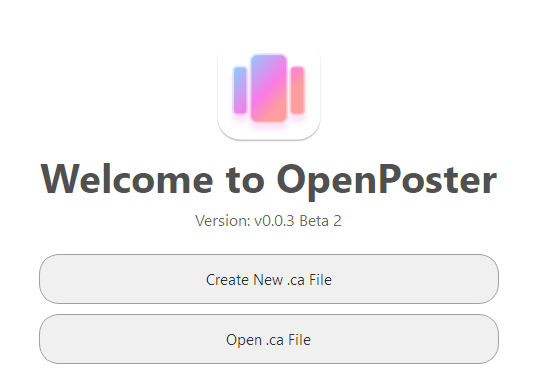
If you're a beginner, I would reccomend chosing "Open a .ca file". You can access a .ca file by unzipping a .tendies, and opening folders descriptors/[UUID]/versions/[number]/contents/.
In this folder, you'll see a folder ending in '.wallpaper', open it. You'll now be greeted by 3 folders (or files, on Macs with Mica installed).
Open the folder that contains 'Floating', or 'Background' in its name. These files contain the main wallpaper content.
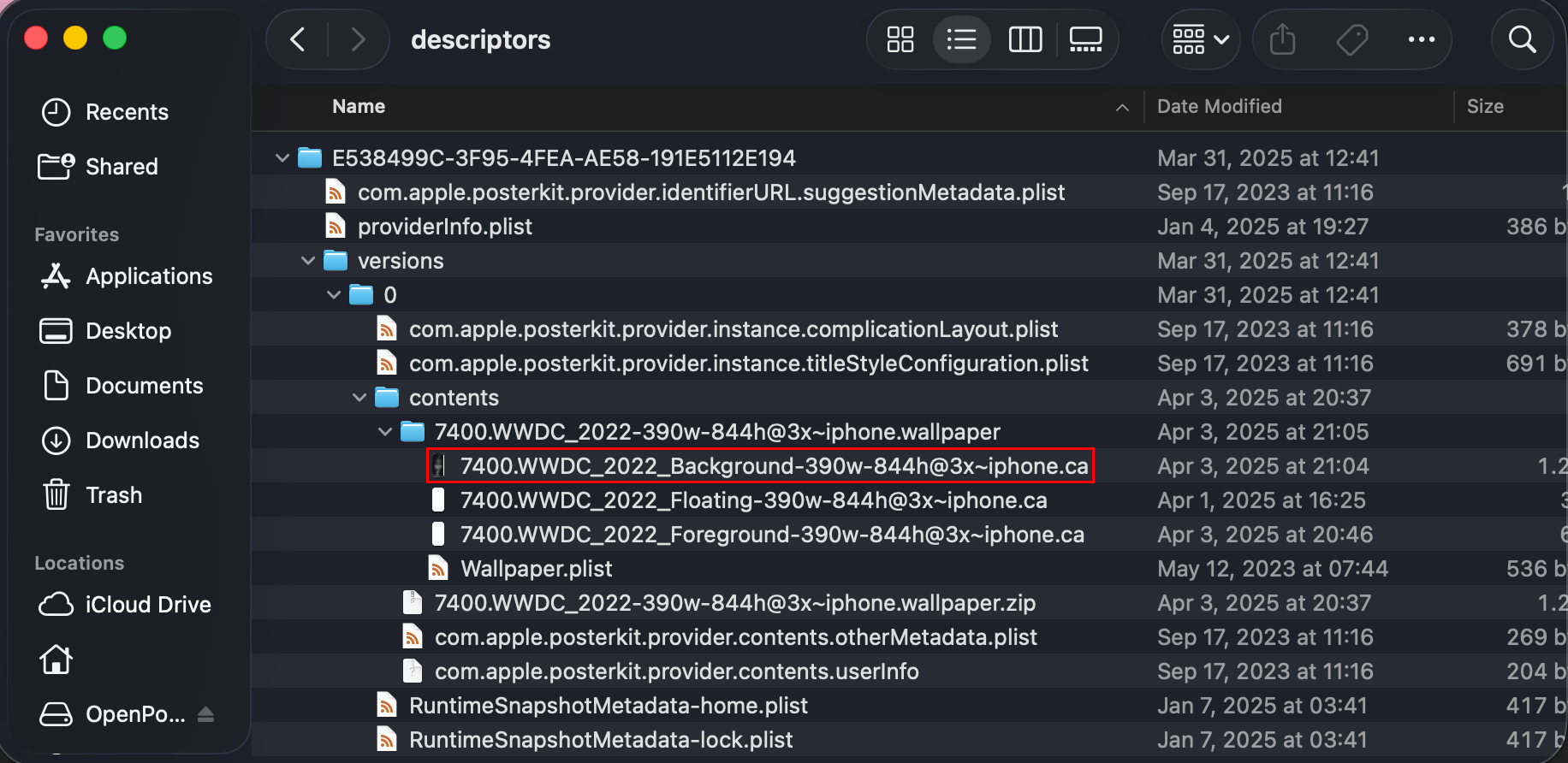
Creating a .ca file is also an option, but if you're just looking to modify an existing wallpaper, I would suggest the steps above.
Features
Inspector
The Inspector tool allows you to examine various keys and their values in your .ca files. You can inspect the following keys:
- name
- type
- keyPath
- duration
- beginTime
- fillMode
- repeatCount
- calculationMode
- values
- keyTimes
- states
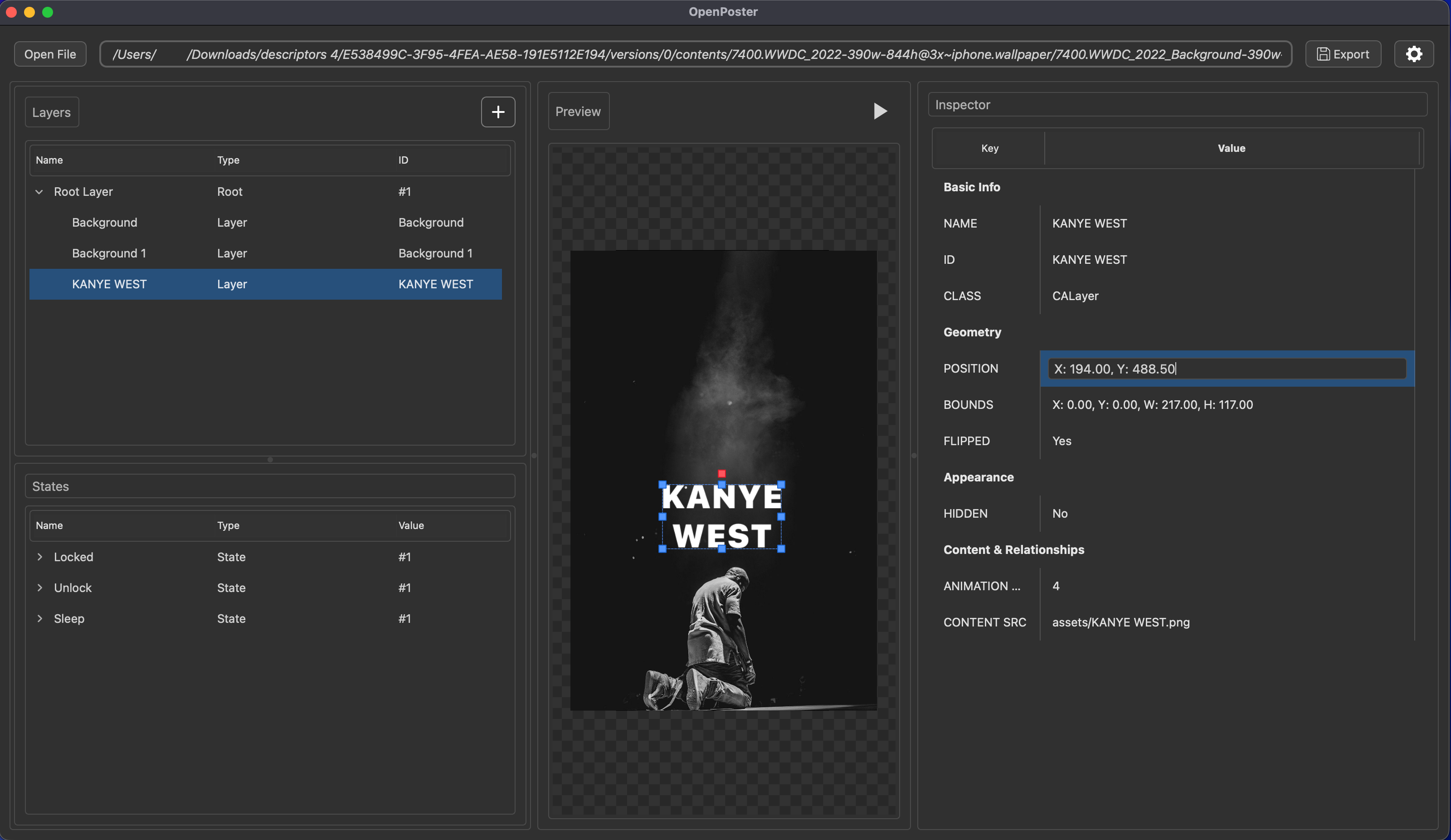
Preview
The Preview feature allows you to see the Base State's objects in your .ca files, such as:
- Images
- Text
- And more elements
With OpenPoster, you can view all the layers contained within the .ca file you're working with.
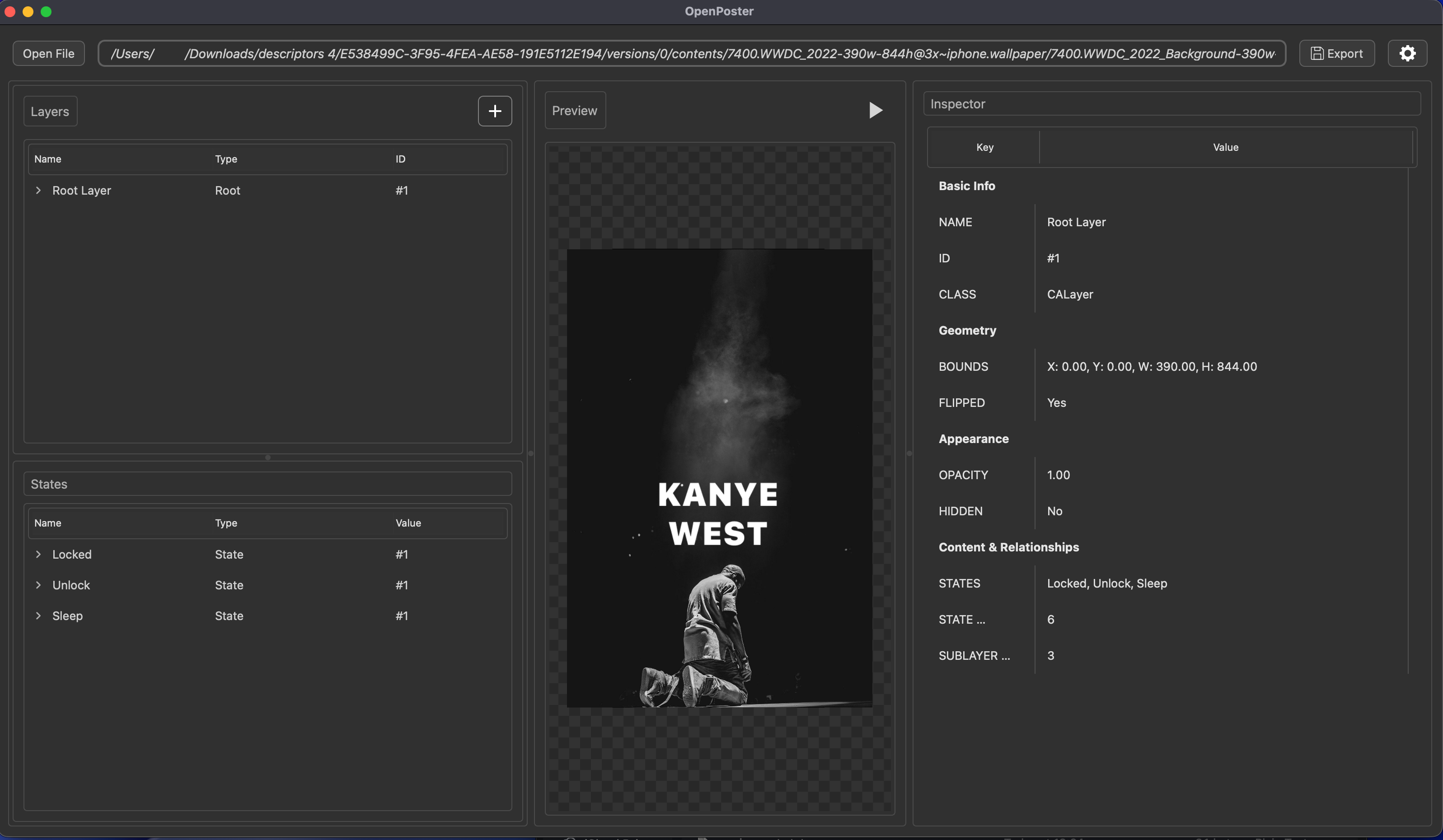
Layers
You can also add additional layers. For example, text layers.
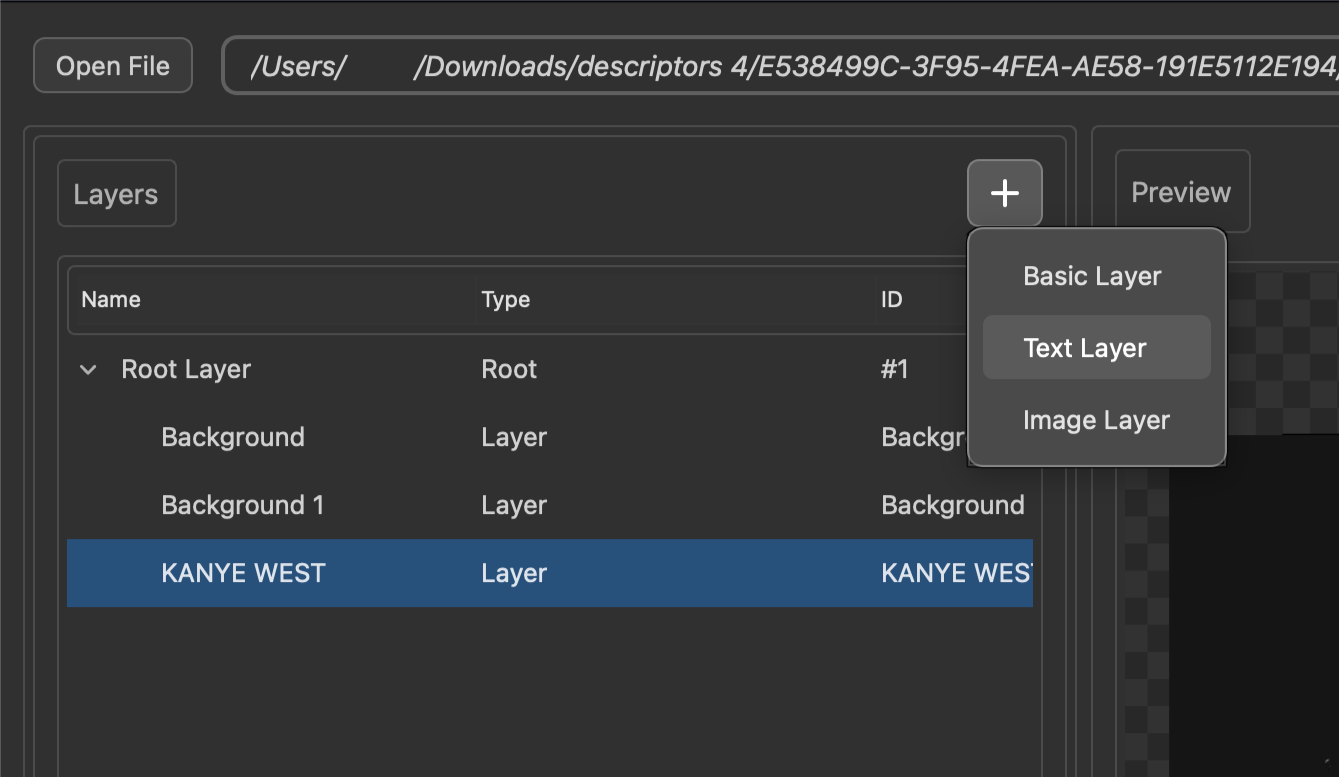
Then, you can change the text.
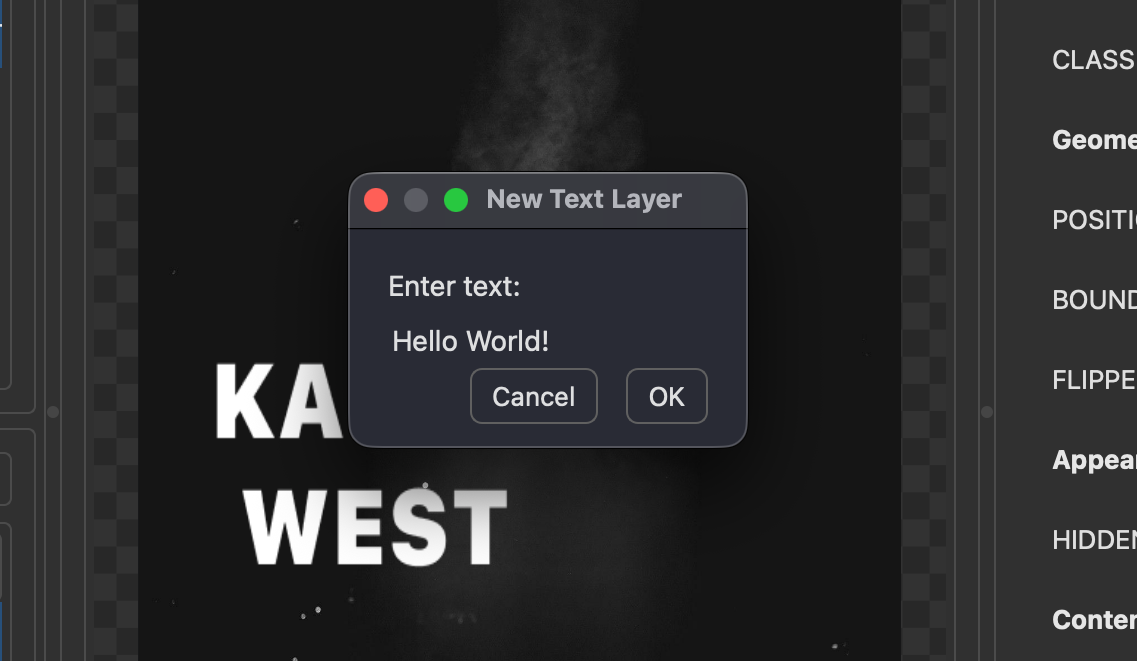
You can also add a Basic Layer (empty layer), or a Image Layer. You can edit the features of the layers (size, rotation, postiton, name, etc.) within OpenPoster's Inspector.
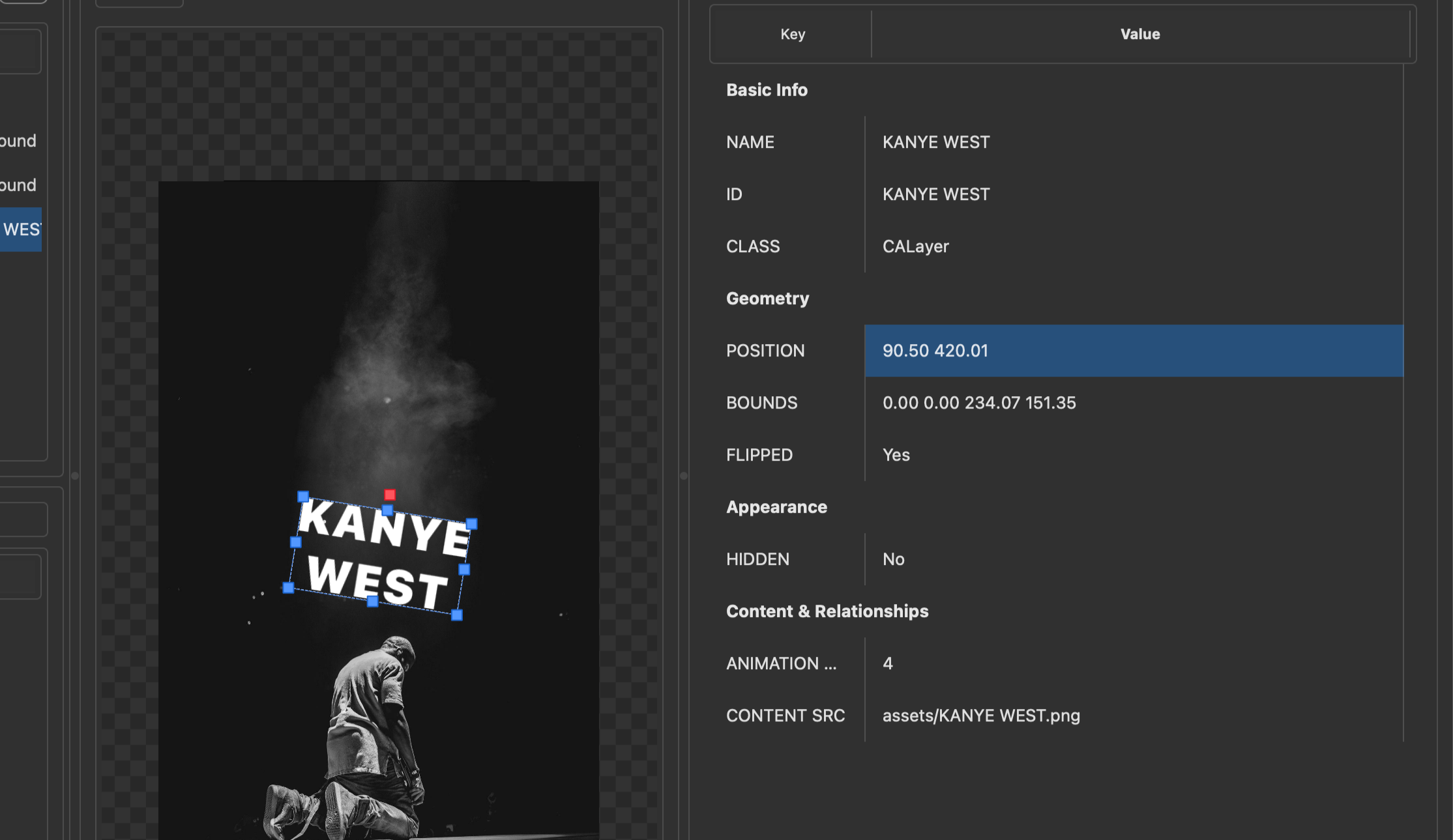
Exporting
Now, time for the easiest step. Exporting.
Once you're done editing your .ca files, you can head on over to the top right corner and hit 'Export'.
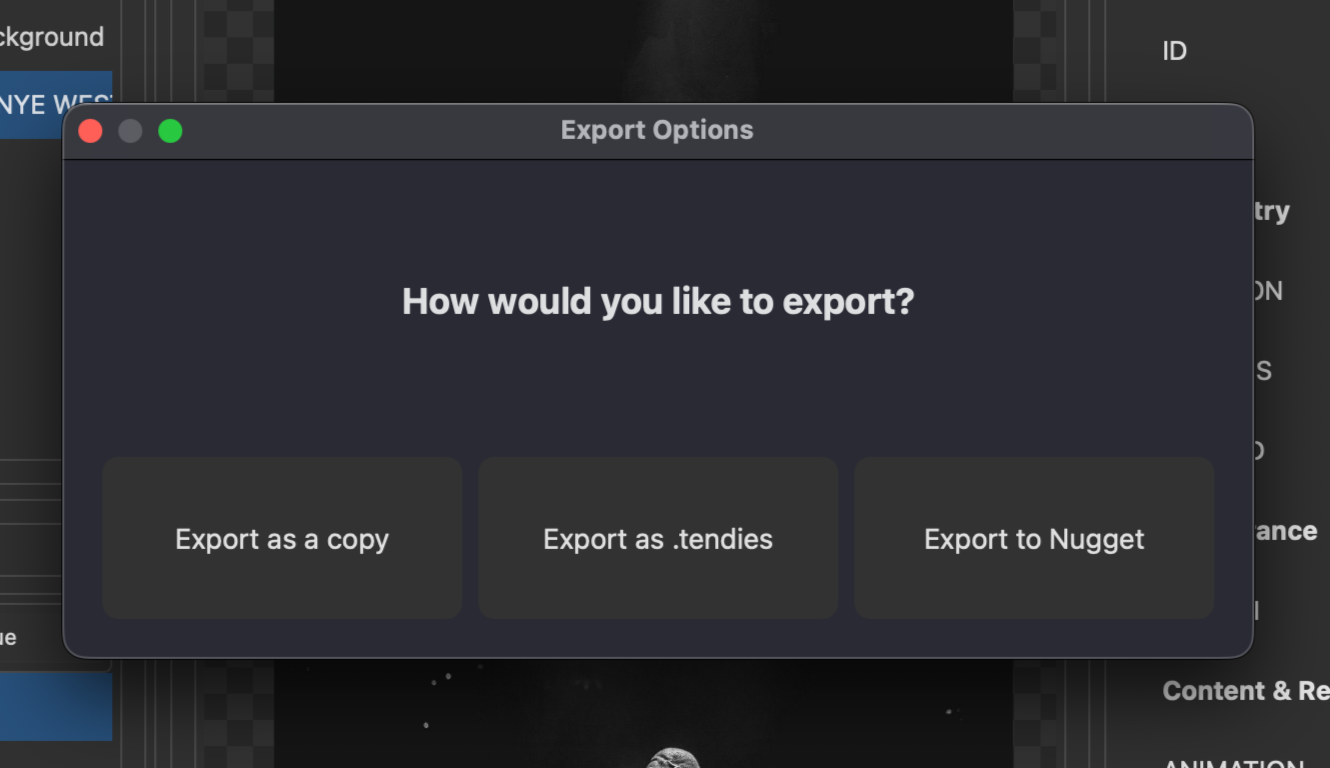
If you have Nugget open, you can click 'Export to Nugget'. Though, the safest option is to go with 'Export as .tendies'. This automatically compiles the .tendies file for you.
You've reached the end!.. For now.